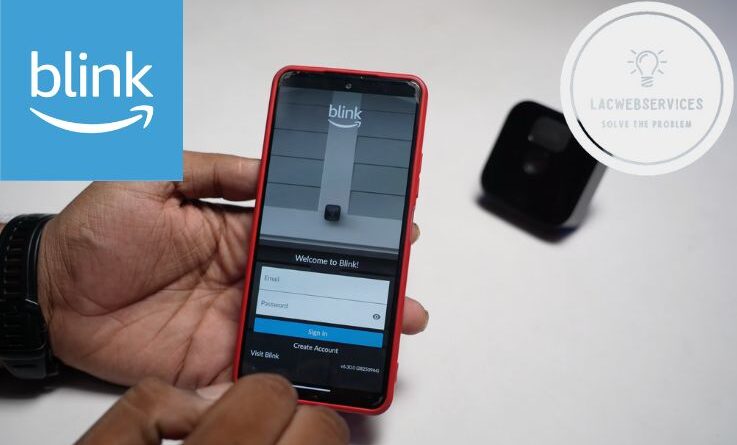How to Share Blink Camera Access with Family
Home security was the priority for almost anyone and at any age. And in modern times its priority is even higher. But, on the other hand, security measures nowadays are way more advanced and user-friendly than they were in the past. And Blink is one of the top manufacturers providing video surveillance solutions for smart home security. It even allows sharing ‘keys’ for your smart cameras with relatives – all you need to know to do this is how to share blink camera access with family. It’s relatively easy and very convenient if you want to give your family a way to access your home without alarming yourself every time they’re visiting when you’re not at home.
Reasons to Share Blink Camera Access
Firstly, allowing your closest relatives to view or even control your cameras is, as it was mentioned, very useful in terms of enhancing security. For instance, whenever you’re leaving your home on a vacation trip, your family can monitor the situation in your stead, lessening your worries.
Also, everyone you share camera access with can manage security notifications and alerts while you’re away. It’ll allow them to react to various situations faster than you could, for example, when you’re busy with work or even on a long and tightly scheduled business trip.
On top of it, it’ll give you and your family a piece of mind. Because they’ll be able to know that everything’s all right with you. For example, when you’re not answering your phone. On the other hand, they’ll be able to call 911 to your place in case of emergencies.
Preparing to Share Blink Camera Access
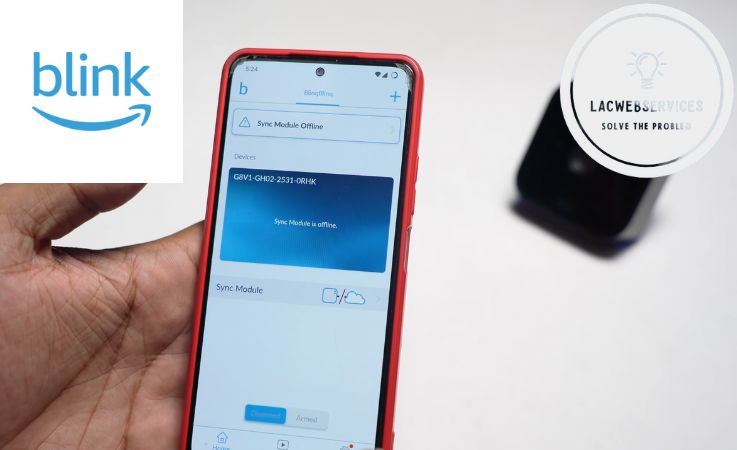
First things first – to share your camera access with relatives or very close friends, you need to set up the system properly. Or you need to at least check its settings and adjust them, so there won’t be any issues or mishaps when you’ll be sharing.
- Update your Blink app to the latest version. This point is vital, because it’ll give you the most out of the available functionality.
- Make your family members or close friends do the same if you want to share access with them. This is also vital, because this will ensure compatibility.
- Make everyone you want to share access to your cameras create their own Blink accounts. Without having their own account they won’t be able to access your cameras via sharing.
Thoroughly think about who you’re going to share your camera access with. These people must be trustworthy and reliable. Think twice, because even the closest people could be irresponsible at times.
Step-by-Step Guide on How to Share Blink Camera Access with Family
Setting up a shared access to cameras via Blink app is nothing hard. Actually, the hardest part is deciding with whom you’ll be sharing it. All other steps are easy if you follow the short guide below:
- Open the Blink app on your phone (main device) and make sure it’s up-to-date.
- Make sure that users you’re going to share camera access with have up-to-date app versions and accounts with separate emails. This is vital, because camera shares according to email linked to the account, not the account itself.
- On the main device, go to the ‘Settings’ menu and add new users via emails linked to their accounts. This is the basis of camera sharing network creation. You can add as many users as you need.
- Accept the invitation notification on accounts you’re sharing your cameras with. Without it, users won’t be added.
- Set permissions via main device, assigning administrator-level or user-level access rights to accounts. Administrators will be able to change camera settings, alerts including, and users will be able to only view footage and nothing more.
Basically, that’s everything you need to do to share camera access with relatives and friends. All that’s left is to enjoy the benefits of this method of maintaining home security.
Tips for Managing Shared Access
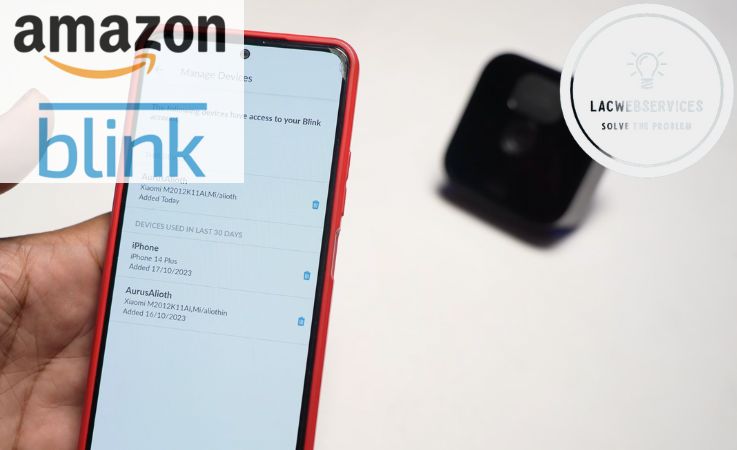
If you’ve set up a camera sharing network and added every relative and friend you’ve deemed trustworthy enough to have access to your home surveillance system, all that’s left is to make the most out of it. And you can easily do it with some tips and tricks.
- Customize permissions. Setting up proper access rights is a must. And you actually can grant permissions or take them off of every account separately. From limiting rights to viewing only to allowing the modification of particular settings and granting full set of administrative privileges.
- Set up motion tracking for sharing network members. Monitoring users you’ve shared access to your cameras with is vital for your home security. Even if you’ve deemed someone as trustworthy, it doesn’t mean you shouldn’t forget about your own home security – it comes before anything else.
- Check and review access rights. Regularly clean the userlist in your camera sharing network. It’s a good practice to remove people who don’t need access to your cameras anymore or people you’re not thinking about as trustworthy.
- Don’t forget about communication. Actually ask family members and friends who’re using your home cameras about various issues and establish some form of guidelines for them. This will be useful in case of emergencies and situations when you can’t check your home cameras yourself.
Those tips and tricks above are a basis for everyone who wants to securely share access to their cameras and establish proper relations with people they’re sharing it with. And, actually, this is a form of home security maintenance if you’ve decided to share access to it with people who don’t live with you.
Troubleshooting Common Issues
Although Blink makes reliable cameras and has a well-made app for them, sometimes there could be situations when you’ll need troubleshooting. Sadly, incidents could happen with anyone.
For instance, sometimes family members or friends can’t access the camera. Such a situation happens rather frequently during the initial sharing setup process. To understand what’s happening, you should check several things:
- Check if the camera in question is working on the main account. It could be simply disconnected or turned off.
- Look into user permissions. Access to the particular camera could be blocked for the user.
Usually, either of the two reasons above is the cause for inaccessible shared cameras.
Also, there could be situations when there are no notifications from motion detection or other alert methods on the account you’re sharing cameras with. And in most cases it happens due to the lack of access rights. You simply haven’t set up a notification for the particular user. Or prohibited sending them for this user.
FAQs about Sharing Blink Account
Can two people have access to the same Blink camera?
Primary user (camera owner) can add as many users as needed. The only condition for those users is to have emails linked to accounts that are separate and different from the main account’s email.
Can 2 Blink cameras record at the same time?
Blink cameras can work and record separately in parallel. Each camera will record its own video feed at the same time as other cameras.
Do I need a Blink sync module for live view?
The only thing you can do without the Sync Module is to view live feed from cameras. Because Sync is basically a hub that serves as the recording server. You can use Blink Cloud storage subscription as an alternative recording storage if you don’t have a Sync.
How do I set up Blink on two phones?
To set up a Blink app to work on more than one device, you can either use the same account on both of them, or make one of them primary and share camera access with the other, creating two separate users with different emails.
The Bottom Line
Sharing Blink camera access and creating a user network is relatively easy. All you need to do is to make separate accounts with different emails for every user, add them to the userlist in the app, send invitations and set up access rights. In turn, users only need to accept invitation notifications and they’re done with joining your camera sharing. With this, if all users are trustworthy, you’ll be able to improve your surveillance capabilities and will have access to various features and benefits of camera access sharing.